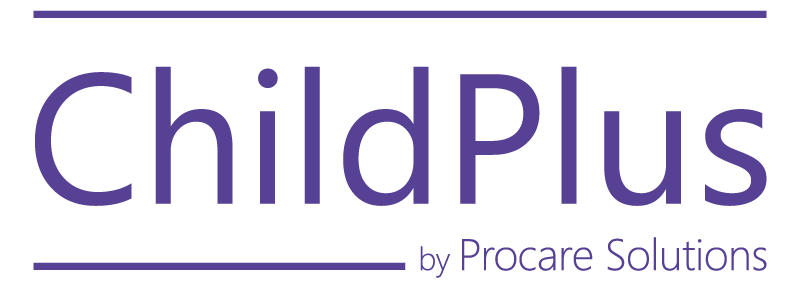Frequently Asked Questions
Navigating Courses and the Dashboard
Find answers to any questions you have about navigating the courses and dashboard. If you don't see an answer to your question, please reach out to support.
Where do I find my courses?
You can find courses you have access to on your Dashboard. After logging in, the screen you see is your Dashboard. You can also get back to it at any time by clicking My Dashboard from the top menu.
Do I have to finish a course in one sitting once I start? How can I resume a course I am working on?
No, you can start and stop a course at any time. To continue a course, find it in the My Content section of your Dashboard and click Continue. Then click continue again on the Course Overview page to enter the course and pick up where you left off.
How do I navigate through a course?
We have helpful navigation buttons at the top of the course player to help you move between learning activities, and each activity has directions explaining how you can complete that activity. We also have a tutorial video at the beginning of every cousre if you want to see a quick walkthrough.
I’m having technical difficulties in the course, what do I do?
Please submit a support ticket using the icon in the lower right corner of your screen and our support staff will be happy to assist you.
Final Exam and Course Resets
Find answers to any questions you have about the final exam and course resets. If you don't see an answer to your question, please reach out to support.
I didn’t pass the final exam, what do I do?
You get 3 tries on the final exam. If you haven’t taken it 3 times, click Try again to take the exam again. We recommend first reviewing the questions you’ve missed by clicking ‘See Your Answers’.
I took the final exam 3 times and didn’t pass, now what?
To have your course reset, please submit a support ticket using the icon at the lower right corner of your screen, or the Support page. Be sure to include the title of the course you’re taking in the ticket!
Why do I have to start the course over if I don’t pass the final exam?
Our policies require you to review the course again to be sure you can demonstrate mastery of the learning outcomes.
Certificates of Completion
Find answers to any questions you have about certificates. If you don't see an answer to your question, please reach out to support.
How do I get a certificate for a course?
You earn a certificate by passing the final exam at the end of the course.
Where can I find my certificates?
You can download a certificate as soon as you pass the final exam for a course. Use the Download Certificate button at the end of the exam. A copy of all the certificates you’ve earned is also stored on your profile. Go to My Account, then Profile. Scroll down to the Certificates Earned section of the page and click on a certificate icon to download a copy.
I misspelled my name on the certificate/I need to change the name on my certificate.
We can correct misspellings on the certificate you earn. We can also update a name in cases where your legal name may have changed (marriage, divorce, etc.). Please submit a support request to do this.
Find answers to any questions you have about state reporting. If you don't see an answer to your question, please reach out to support.
Will my attendance be reported to my state registry?
We report attendance:
- to states where the training organization is required to submit attendance
- for users who have included their first and last name, state of residence and/or their registry ID number in their ChildPlus Continuing Education account
If training organization attendance reporting is not required by your state, you will receive a certificate that you can submit to your state registry.
When will my attendance be reported to my state registry?
Your attendance will be reported to your state within two weeks of the date that your certificate was issued. Your state may take additional time to reflect your attendance on your registry profile.
What do I do if my attendance does not appear on my registry profile?
If your attendance is not reflected in your state registry profile:
- Verify that your certificate was issued more than two weeks ago. If it has been less than two weeks, wait until two weeks have passed.
- If it has been more than two weeks since your certificate was issued, contact your registry.
How can I get help with questions about attendance reporting or course approval in my state?
Questions regarding registries, attendance reporting or state approval should be directed to pdregistry@procaresoftware.com. You can also reach the support team via chat on any page of our website by submitting a support ticket through the support link at the footer of our website.
Are courses approved in my state?
All courses offered are approved in all 50 states unless noted on the course overview page.
ChildPlus is not listed as an approved organization on my state registry. What should I do?
ChildPlus Continuing Education courses are approved in all 50 states under the organization Procare Solutions. ChildPlus is a Procare company, so Procare Solutions is the approved training organization. Your training will appear as a Procare Solutions training on your registry.
My state requires a state specific certificate. Does the certificate I earn meet these requirements?
Yes. Custom certificates are sent via email for states where custom certificates are required. You will receive an email with the subject “Procare Professional Development | Custom Certificate” from pdregistry@procaresoftware.com within two weeks of course completion.
Find answers to any questions you have about agency transcripts. If you don't see an answer to your question, please reach out to support.
Each state has a unique system for tracking professional development activities for early childhood educators. In many states, this system is called a registry or professional development registry. Many states have a more specific name for their registry system, but the general idea is that this system is used to verify professional development for early childhood educators, including uploading certificates, reporting attendance, reviewing training opportunities from the state, and training approval statuses.
Most registry systems provide a unique ID number that is associated with a user's individual account. This is your registry ID.
Our team uses this number to connect the certificate you earned through our training with your state registry.
A list of the names of state registry systems is available for your review here.
What is the name of my state registry?
A list of the names of state registry systems is available for your review here.
Why do I need to provide my registry ID in my ChildPlus Continuing Education account?
Our team uses your registry number to connect the certificate you earned through our training with your state registry. This means that we are unable to report attendance to your state without your registry ID number.
You can review a list of the names of registries within the states here.
Find answers to any questions you have about signing up with your unique access code. If you don't see an answer to your question, please reach out to support.
I have an access code, how do I sign up?
Navigate to the home page, then click Sign up with your unique access code underneath the sign in box. Fill in the required fields to create your profile, enter the access code in the box, and click Redeem to apply it. Then click continue to finish creating your account. Please remember the access code is case sensitive.
How do my staff sign up with the access code?
You should have received a flier with instructions for your staff to use the access code. Each staff member must create their own account. To do this, each staff member must navigate to the home page, then click Sign up with your unique access code underneath the sign in box. Fill in the required fields to create your profile, enter the access code in the box, and click Redeem to apply it. Then click continue to finish creating your account. Please remember the access code is case sensitive.
My access code isn’t working.
Please double check that the access code is spelled correctly, and remember, it is case sensitive. Also try typing it instead of copying and pasting it, as sometimes this can add hidden format spacing that would cause the access code to be incorrect.
Find answers to any questions you have about state reporting. If you don't see an answer to your question, please reach out to support.
The Child Development Associate (CDA™) Credential is the most widely recognized credential in early childhood education. It's a great way to advance your career in early childhood education. The CDA™ certification is based on a core set of competency standards set by the Council for Professional Recognition—the group that administers the CDA™—that guide early childhood professionals toward becoming qualified educators of young children.
To earn a CDA™, you will need to complete each of the steps below:
- Complete 120 hours of professional education covering the 8 CDA™ subject areas (this is what the ChildPlus Continuing Education library provides with our CDA™ Pathway courses)
- Complete 480 hours of work with young children in your chosen age group (completed on your own)
- Submit your application and pay the application fee (completed with the CDA™ council)
- Select a PD specialist (completed with the CDA™ council)
- Complete the Director’s Permission Statement (completed with the CDA™ council)
- Schedule and complete the Verification Visit (completed with the CDA™ council)
- Take the CDA™ exam (completed with the CDA™ council)
Why is having a CDA™ important for early childhood educators?
The CDA™ allows early educators to meet state and national requirements, and it demonstrates their knowledge, skills and abilities when working with young children. Early childhood educators with a CDA™ have more career-advancement opportunities. Plus, these educators gain knowledge in child growth and development, curriculum planning and behavior management through coursework and practical experience.
How long does it take to earn a CDA™?
Educators can complete the CDA™ at their own pace. Once all requirements are met, you can earn your CDA™.
What is the CDA™ Pathway from ChildPlus?
The CDA™ Pathway is a set of 10 courses that users can access with a learning plan that includes access to ChildPlus Continuing Education. These courses offer an overview of the 8 CDA™ subject areas and give you a roadmap for completing the 120 hours of required training broken up by subject area. The CDA™ Pathway is meant to make completing the 120 hours of training less overwhelming.
I have completed my 120 hours of training. Now what?
Once you have completed your 120 hours of training, you will need to work with the Council for Professional Recognition to complete the process to earn your CDA™. The next steps include completing the application, a professional portfolio, a Verification Visit and an exam. The training is just one component of your CDA™ and is the only portion of the CDA™ that ChildPlus Continuing Education administers.
Find answers to any questions you have about our IACET accrediation. If you don't see an answer to your question, please reach out to support.
IACET is the International Accreditors for Continuing Education and Training. IACET is a non-profit organization that provides third-party accreditation to professional development training organizations across industries. IACET ensures that our practices related to the development and management of our training are of the highest standard. As an IACET accredited provider, you can trust that the training you receive from us meets top industry standards.
Which company is IACET accredited? Procare or ChildPlus?
Procare Software is an IACET accredited provider. As a brand of Procare Software, Childplus Continuing Education users can earn IACET CEUs for our courses. All courses are managed by the same compliance team and follow the same creation, review and follow through processes.
CEUs are continuing education units, a unit of measurement for professional development training hours. We offer IACET CEUs as an IACET accredited provider. CEUs are calculated as follows:
10 training hours=1 CEU
1 training hour=0.1 CEU
What is the difference between CEUs and clock hours?
CEUs are continuing education units which can only be offered by IACET accredited providers or other accredited organizations.
Clock hours show that a person attended a training, but the training is not necessarily vetted by a third-party organization. Any trainer or training organization can issue clock hours with no oversight.
Each state requires educators to submit proof of training attendance according to different standards. Review requirements with your individual state licensing authority or registry organization.
Find answers to any questions you have about individual transcripts. If you don't see an answer to your question, please reach out to support.
How do I download a copy of my individual transcript?
From your dashboard, click Request Transcript at the top of the page. You can change the dates shown and print it using the Download button.
What is shown on the Individual Transcript?
The transcript lists the title of the course, the date you completed it, the training hours and the CEUs earned.
Find answers to any questions you have about agency transcripts. If you don't see an answer to your question, please reach out to support.
What is an Agency Transcript?
An Agency transcript is a report that shows all the staff members who have signed up using your access code. For each staff member, you can see a list of courses they’ve completed, as well as the date completed, training hours and CEUs earned.
How do I view my Agency Transcript?
You can view it by clicking the link in the reminder email you get, or by clicking the View Agency Transcript button from My Dashboard.
Can others view the Agency transcript?
Yes, you can give other staff who have already signed up with your access code the ability to view one Agency transcript. This is done using the Transcript Options menu. Under Admins, you can see additional people who can access your Facility Transcript. To give someone access to view the Transcript, simply click Promote To Admin next to their name. To remove access, click Demote.
It is important to note here that there can be only one admin to view multiple facilities. By promoting a user to admin, you are giving them access to view the transcript only for that agency.
Can I print the Agency transcript?
Yes, click the Print button to print the transcript. It will print exactly as it is displayed, meaning any staff members who you’ve expanded their details will print that way, and vice versa.
Can I change which staff members are shown on the Agency transcript?
Yes, you can do this with the Transcript Options menu. On the left side of the Transcript Options menu, you’ll see the full list of people associated with your agency. Users in green are shown on the report. To hide a user, click on their name. Their line will turn red, indicating that this person is no longer displayed on the report. They do still have access to their account and coursework, but will remain hidden from your view until you click on their name to show them again.